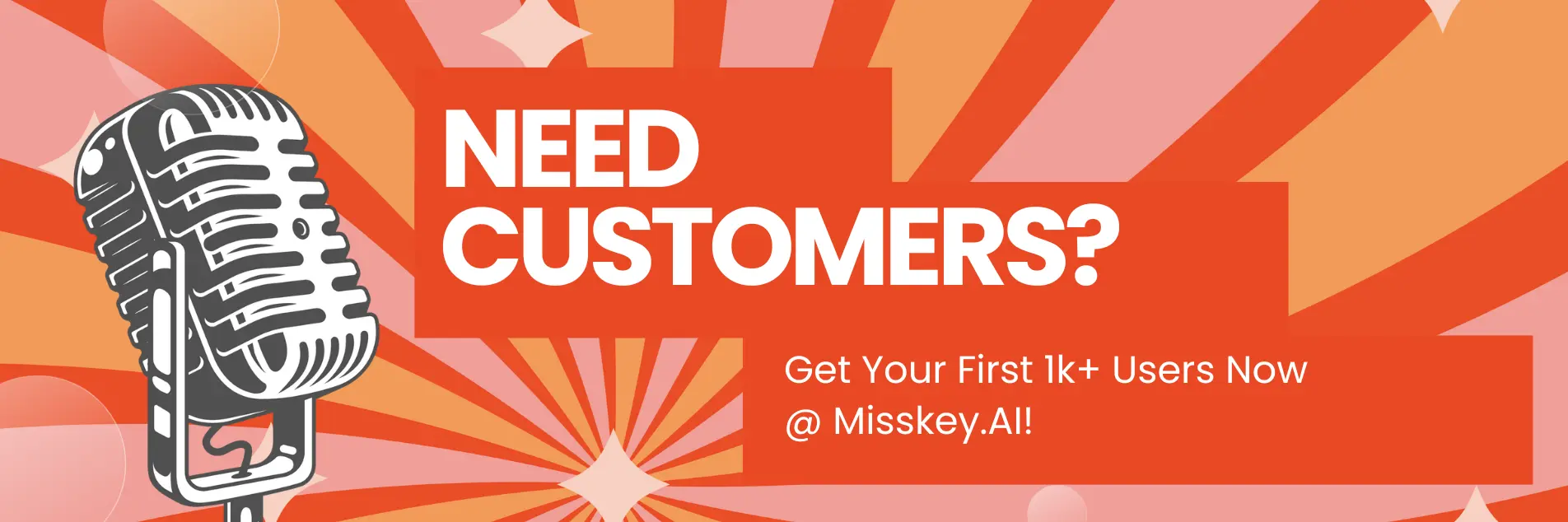Why does ChatGPT show a blank screen?

Introduction
As an AI enthusiast and technical writer, I'm thrilled to share my insights on why ChatGPT may sometimes display a blank screen. In this comprehensive article, we'll dive deep into the potential causes, troubleshooting steps, and expert tips to ensure a seamless user experience with this powerful language model.
Article Summary:
- Understand the common reasons why ChatGPT might show a blank screen
- Explore effective troubleshooting techniques to resolve the issue
- Discover expert tips and best practices for optimal ChatGPT usage
Why does ChatGPT show a blank screen?
ChatGPT, the revolutionary AI assistant developed by OpenAI, has captivated the world with its impressive language capabilities. However, users may occasionally encounter a frustrating scenario where the ChatGPT interface displays a blank screen, leaving them perplexed and unable to interact with the AI.
There are several potential reasons why this may occur:
1. Network connectivity issues
One of the primary causes of a blank screen in ChatGPT is a problem with the user's network connectivity. ChatGPT is a cloud-based service, and it relies on a stable internet connection to function properly. If the user's internet connection is unstable, slow, or experiencing an outage, it can result in a blank screen as the ChatGPT interface is unable to load properly.
2. Server-side issues
Another potential cause of the blank screen is a problem with the ChatGPT servers or the OpenAI infrastructure. Like any online service, ChatGPT is susceptible to occasional server-side issues, such as maintenance, updates, or temporary outages. When these server-side problems occur, users may encounter a blank screen as the ChatGPT interface is unable to connect to the necessary resources.
3. Browser-related problems
Sometimes, the blank screen issue can be attributed to the user's web browser. Certain browser-related problems, such as cached data, extensions, or compatibility issues, can interfere with the proper loading and rendering of the ChatGPT interface, resulting in a blank screen.
Troubleshooting steps to resolve the ChatGPT blank screen issue
If you find yourself facing a blank screen while using ChatGPT, there are several troubleshooting steps you can take to resolve the issue:
1. Check your internet connection
- Verify your internet connection: Ensure that your device is connected to a stable and reliable internet network.
- Reset your router: If the issue persists, try restarting your router or modem to refresh the connection.
- Use a different network: If possible, try accessing ChatGPT from a different internet connection, such as a mobile hotspot or a different Wi-Fi network.
2. Clear your browser cache and cookies
- Clear your browser cache: This can help resolve any potential conflicts or issues caused by cached data.
- Disable browser extensions: Temporarily disable any browser extensions or add-ons that may be interfering with the ChatGPT interface.
- Try a different browser: If the issue persists, consider using a different web browser to access ChatGPT.
3. Refresh the ChatGPT page
- Reload the page: Simply refreshing the ChatGPT page can sometimes resolve the blank screen issue.
- Try a hard refresh: Perform a hard refresh by holding the Shift or Ctrl key while clicking the refresh button. This can help clear any cached data that may be causing the problem.
4. Check for server-side issues
- Monitor OpenAI's status: Keep an eye on OpenAI's official channels or status pages to see if there are any ongoing issues or scheduled maintenance that may be affecting ChatGPT.
- Wait for the issue to resolve: If the blank screen is caused by a server-side problem, the best course of action is to wait patiently until the issue is resolved by the OpenAI team.
5. Contact ChatGPT support
- Reach out to ChatGPT support: If the above troubleshooting steps do not resolve the blank screen issue, consider contacting the ChatGPT support team for further assistance.
- Provide detailed information: When reaching out to support, be sure to provide detailed information about the issue, including any error messages, the steps you've taken, and any other relevant details that may help the support team diagnose and resolve the problem.
Expert tips for optimal ChatGPT usage
To minimize the chances of encountering a blank screen and ensure a seamless experience with ChatGPT, consider the following expert tips:
1. Maintain a stable internet connection
- Use a wired connection: For the most reliable and stable connection, consider using a wired Ethernet connection instead of a wireless network.
- Avoid network-intensive activities: While using ChatGPT, try to minimize other network-intensive activities on your device or network to ensure maximum bandwidth is available.
2. Keep your browser up-to-date
- Update your browser: Regularly update your web browser to the latest version to ensure compatibility and address any known issues.
- Clear browser cache regularly: Make it a habit to clear your browser cache and cookies periodically to prevent potential conflicts.
3. Optimize your device's performance
- Close unnecessary applications: Ensure that your device has sufficient memory and processing power by closing any unnecessary applications or background processes.
- Restart your device: Occasionally restarting your device can help clear any temporary issues or conflicts that may be causing the blank screen.
4. Utilize multiple ChatGPT instances
- Open ChatGPT in multiple tabs: If you encounter a blank screen, try opening a new ChatGPT instance in a different tab or window to see if the issue is isolated to a specific session.
- Switch between instances: If the blank screen persists in one instance, try switching to a different instance to continue your work.
5. Stay informed about ChatGPT updates
- Follow official channels: Stay updated on the latest developments, announcements, and any known issues related to ChatGPT by following the official OpenAI channels and resources.
- Participate in the community: Engage with the ChatGPT user community to stay informed about common problems and effective solutions.
Writer's Note
As a technical writer and AI enthusiast, I've always been fascinated by the rapid advancements in language models like ChatGPT. While these AI assistants have undoubtedly revolutionized how we interact with technology, it's important to acknowledge that they are not immune to occasional hiccups or technical challenges.
The blank screen issue in ChatGPT is a prime example of how even the most sophisticated AI systems can encounter unexpected problems. However, what sets ChatGPT apart is the dedication and responsiveness of its development team at OpenAI. They have consistently demonstrated a commitment to addressing user concerns and rolling out timely updates to improve the overall user experience.
In my experience, the key to dealing with the ChatGPT blank screen issue is a combination of troubleshooting, patience, and a proactive approach. By understanding the potential causes, following the recommended troubleshooting steps, and staying informed about the latest developments, users can navigate these challenges with confidence and ultimately enjoy the full benefits of this remarkable AI assistant.
As we continue to push the boundaries of what's possible with language models, it's essential that we approach these technologies with a balanced perspective – one that acknowledges both their incredible capabilities and the occasional limitations they may face. By embracing this mindset, we can work together to refine and enhance these tools, ultimately paving the way for a future where AI and human intelligence seamlessly coexist.