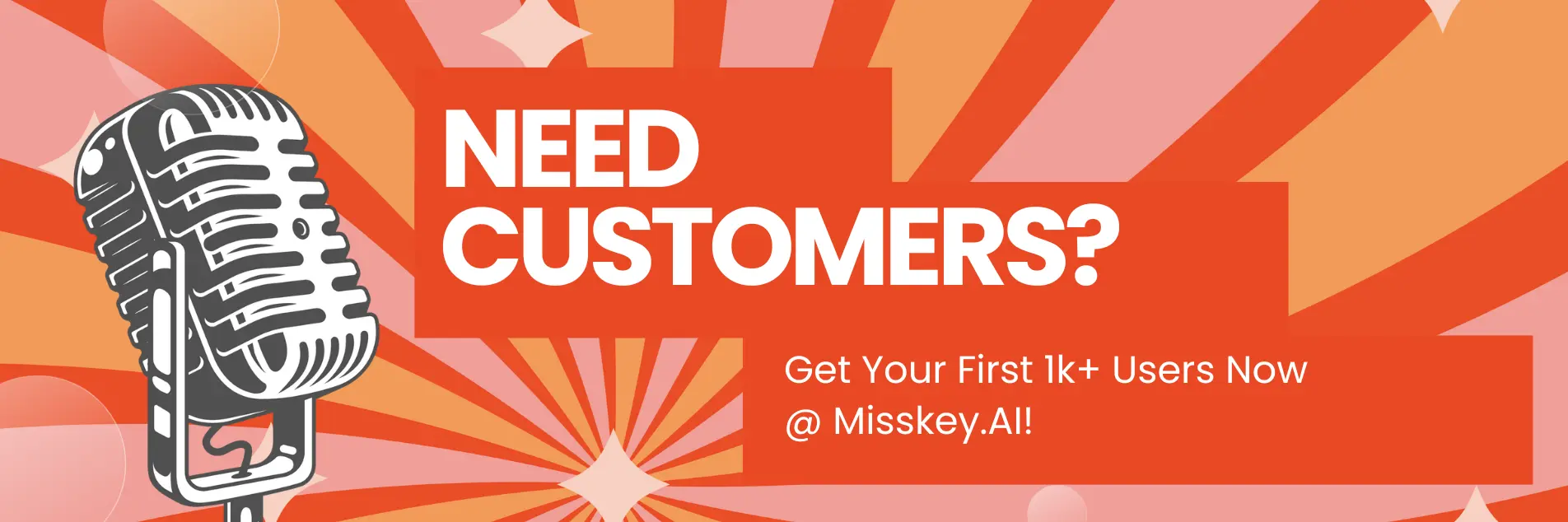What is the CFG Scale in Stable Diffusion?
Introduction
Welcome, fellow Stable Diffusion enthusiasts! As a technical writer for a Stable Diffusion blog, I'm thrilled to share with you the insights into a crucial parameter that can significantly impact your image generation - the CFG Scale. Whether you're a seasoned AI artist or just starting your journey, understanding the CFG Scale and how to leverage it can take your Stable Diffusion creations to new heights.
Article Summary
- Discover what the CFG Scale is and how it affects Stable Diffusion image generation
- Learn how to adjust the CFG Scale to achieve your desired image outputs
- Explore best practices and tips for effectively using the CFG Scale in your Stable Diffusion prompts
What is the CFG Scale in Stable Diffusion?
The CFG (Classifier Free Guidance) Scale is a parameter in Stable Diffusion that allows you to control the balance between the input prompt and the model's learned knowledge. This parameter plays a crucial role in determining the visual characteristics and overall quality of the generated images.
How does the CFG Scale affect Stable Diffusion image generation?
- Prompt Adherence: The CFG Scale influences how closely the generated image adheres to the input prompt. A higher CFG Scale means the image will more closely match the textual description, while a lower CFG Scale allows the model's inherent knowledge and creativity to shine through.
- Image Clarity and Detail: Adjusting the CFG Scale can impact the level of detail and clarity in the generated images. Higher CFG Scales tend to produce sharper, more defined images, while lower CFG Scales may result in more abstract or impressionistic outputs.
- Creativity and Diversity: Experimenting with different CFG Scale values can unlock a wider range of creative possibilities. Lower CFG Scales can lead to more diverse and unexpected image outputs, while higher values can result in more predictable and consistent results.
How to adjust the CFG Scale in Stable Diffusion
Adjusting the CFG Scale in Stable Diffusion is a straightforward process, and it can be done directly in your prompt. Here's how:
- Identify the CFG Scale parameter: In your Stable Diffusion prompt, you'll typically see the CFG Scale parameter denoted as
--cfg_scaleor--guidance_scale. - Adjust the value: To change the CFG Scale, simply replace the numerical value following the parameter. For example,
--cfg_scale 7.5or--guidance_scale 7.5. - Experiment with different values: Try out a range of CFG Scale values, such as 5, 7.5, 10, or even higher, to see how it affects the generated images. Remember, lower values tend to result in more creative and diverse outputs, while higher values produce images that adhere more closely to the input prompt.
Here's an example prompt that showcases the CFG Scale adjustment:
a painting of a fantasy landscape, --cfg_scale 7.5Best Practices for using the CFG Scale in Stable Diffusion
To get the most out of the CFG Scale, consider the following best practices:
- Start with a moderate value: Begin with a CFG Scale around 7.5 and adjust from there based on your desired output.
- Experiment and document your findings: Keep track of the CFG Scale values you use and the corresponding image results. This will help you develop a better understanding of how the parameter affects your Stable Diffusion creations.
- Tailor the CFG Scale to your prompt: Adjust the CFG Scale based on the complexity and specificity of your input prompt. More detailed or elaborate prompts may benefit from a higher CFG Scale to ensure the generated images closely match the description.
- Combine with other parameters: The CFG Scale can be used in conjunction with other Stable Diffusion parameters, such as the seed, steps, and resolution, to further refine your image generation process.
How to use the CFG Scale to achieve specific image styles
The CFG Scale can be a powerful tool for exploring different artistic styles and visual characteristics in your Stable Diffusion outputs. Here are some examples of how to use the CFG Scale to achieve specific image styles:
Photorealistic Imagery
- Prompt: a highly detailed photograph of a breathtaking mountain landscape, --cfg_scale 10
- Explanation: By setting the CFG Scale to a high value of 10, the generated image will closely adhere to the photorealistic prompt, resulting in a highly detailed and realistic mountain landscape.
Impressionistic Paintings
- Prompt: an impressionistic painting of a bustling city street, --cfg_scale 5
- Explanation: Reducing the CFG Scale to 5 allows the model's inherent creativity and artistic interpretation to shine, leading to a more abstract and impressionistic rendering of the city scene.
Abstract Compositions
- Prompt: a vibrant abstract artwork featuring bold colors and fluid shapes, --cfg_scale 3
- Explanation: With the CFG Scale set to 3, the generated image will have a strong emphasis on the model's own creative interpretation, resulting in a highly abstract and visually striking composition.
How to fix common issues with the CFG Scale
While the CFG Scale is a powerful tool, there may be instances where you encounter certain issues or challenges. Here are some common problems and how to address them:
Issue: Overly Detailed or Photorealistic Images
- Solution: If your generated images are too photorealistic or overly detailed, try reducing the CFG Scale value. This will allow the model to incorporate more of its own creativity and artistic interpretation, resulting in a less literal and more stylized output.
Issue: Lack of Clarity or Detail
- Solution: If your generated images appear too abstract or lack the desired level of detail, increase the CFG Scale value. This will push the model to adhere more closely to the input prompt, producing sharper and more defined visual elements.
Issue: Inconsistent or Unpredictable Results
- Solution: Experiment with different CFG Scale values and document the results. This will help you identify the optimal range for your specific prompts and preferences, allowing you to achieve more consistent and predictable image generation.
Writer's Note
As a passionate technical writer for a Stable Diffusion blog, I've had the privilege of delving deep into the intricacies of this powerful generative AI model. The CFG Scale, in particular, has been a topic of great fascination for me, as it represents a crucial lever that artists and creators can use to shape the visual characteristics of their Stable Diffusion outputs.
Through my research and experimentation, I've come to appreciate the nuanced interplay between the CFG Scale and the model's inherent knowledge and creativity. By understanding how to effectively leverage this parameter, I've been able to unlock a wide range of artistic possibilities, from photorealistic landscapes to abstract, dreamlike compositions.
One of the most exciting aspects of the CFG Scale, for me, is its ability to serve as a bridge between the constraints of the input prompt and the model's own interpretive capabilities. By adjusting this single parameter, you can dramatically shift the balance between fidelity to the textual description and the model's own imaginative flourishes.
As I continue to explore the depths of Stable Diffusion and share my insights with the community, I'm constantly in awe of the creative potential that this technology holds. The CFG Scale is just one small but integral piece of the puzzle, and I'm excited to see how artists and creators continue to push the boundaries of what's possible with Stable Diffusion.