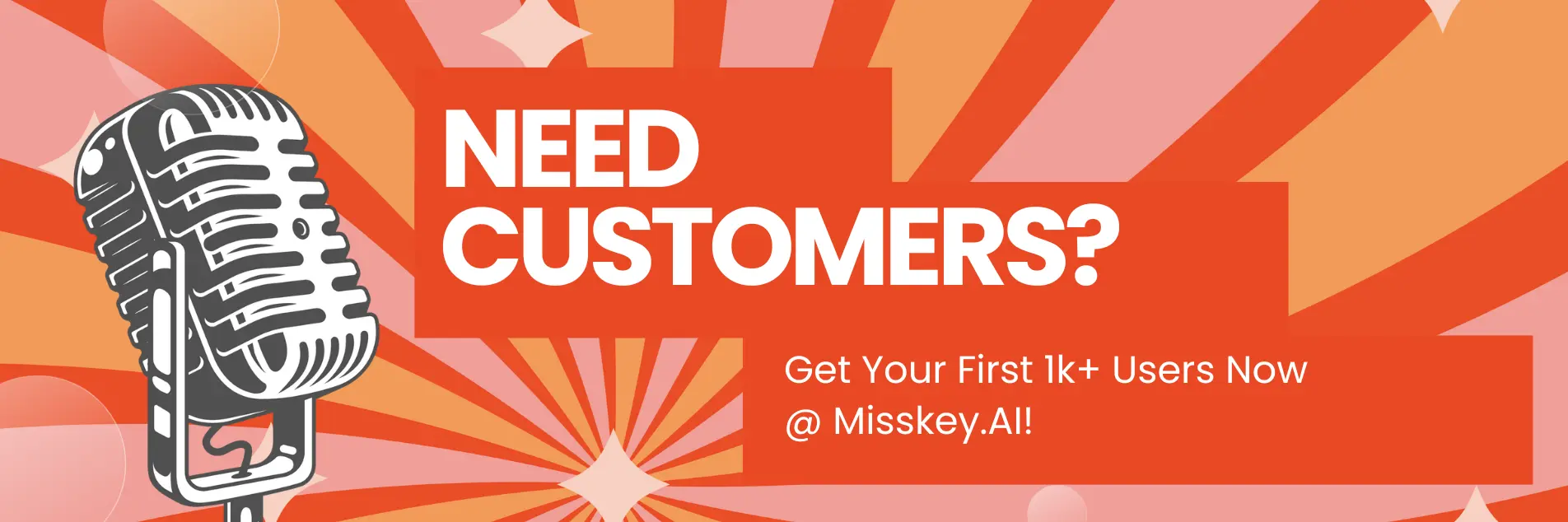How to Use OpenAI's Streaming API
Hey there, tech enthusiasts! Are you ready to dive into the exciting world of OpenAI's streaming API? Buckle up, because we're about to embark on a journey that will revolutionize the way you interact with AI-powered applications.
In this article, we'll explore the ins and outs of OpenAI's streaming API, giving you the tools and knowledge you need to create cutting-edge applications that respond in real-time. We'll walk through detailed steps, provide sample code, and share some insider tips to help you make the most of this incredible technology.
What is OpenAI's Streaming API?
Before we get into the nitty-gritty, let's take a moment to understand what OpenAI's streaming API is all about. In a nutshell, it allows you to receive responses from OpenAI's language models in real-time, as they are generated, rather than waiting for the entire response to be completed.
This is a game-changer for user experience, as it enables your applications to provide instant feedback and create a more engaging, interactive environment for your users. No more staring at loading screens or twiddling thumbs while waiting for a response!
Getting Started with OpenAI's Streaming API
Now that you're excited about the possibilities, let's dive into the steps you need to follow to get started with OpenAI's streaming API.
Step 1: Set Up Your OpenAI Account
First things first, you'll need an OpenAI account. If you don't already have one, head over to https://openai.com/ (opens in a new tab) and sign up. Once you're in, make sure to grab your API key, as you'll need it to authenticate your requests.
Step 2: Choose Your Programming Language and Framework
OpenAI's streaming API can be used with a variety of programming languages and frameworks. For the purposes of this guide, we'll be using Next.js with the Vercel AI SDK, but feel free to adapt the concepts to your preferred setup.
Step 3: Install the Necessary Packages
To get started, you'll need to install the required packages. Open up your terminal and run the following command:
npm install openai aiThis will install the OpenAI and Vercel AI SDK packages, which we'll be using to interact with the streaming API.
Step 4: Set Up Your API Endpoint
Now, let's create an API endpoint that will handle the streaming requests. In your Next.js project, create a new file called pages/api/stream.js and add the following code:
import OpenAI from "openai";
import { OpenAIStream, StreamingTextResponse } from "ai";
export const runtime = "edge";
const openai = new OpenAI({
apiKey: process.env.OPENAI_API_KEY!,
});
export async function POST(_: Request) {
const response = await openai.chat.completions.create({
model: "gpt-3.5-turbo",
stream: true,
messages: [
{
role: "user",
content: "Key dates in Italian history.",
},
],
});
const stream = OpenAIStream(response);
return new StreamingTextResponse(stream);
}Let's break this down:
- We import the necessary packages:
OpenAIfrom theopenaipackage andOpenAIStreamandStreamingTextResponsefrom theaipackage. - We set the runtime to "edge" to enable streaming.
- We create a new instance of the
OpenAIclass, passing in our API key (make sure to set it as an environment variable). - We define an asynchronous
POSTfunction that will handle the streaming request. - Inside the function, we call
openai.chat.completions.create(), specifying the model, settingstreamtotrue, and providing the initial message. - We create a new
OpenAIStreaminstance, passing in the response from the API. - Finally, we return a new
StreamingTextResponse, passing in the stream.
Step 5: Create Your Frontend
With our API endpoint set up, let's create a simple frontend to interact with it. Create a new file called pages/index.js and add the following code:
"use client";
import { useCompletion } from "ai/react";
export default function VercelStreamingText() {
const { completion, input, handleInputChange, handleSubmit } = useCompletion({
path: "/api/stream",
});
return (
<div>
<h1>OpenAI Streaming API Example</h1>
<form onSubmit={handleSubmit}>
<input
type="text"
value={input}
onChange={handleInputChange}
placeholder="Enter your prompt"
/>
<button type="submit">Submit</button>
</form>
<div>{completion}</div>
</div>
);
}Here's what's happening:
- We import the
useCompletionhook from theai/reactpackage. - We define a functional component called
VercelStreamingText. - Inside the component, we destructure the
completion,input,handleInputChange, andhandleSubmitproperties from theuseCompletionhook, specifying the path to our API endpoint. - We render a simple form with an input field and a submit button, using the
inputstate andhandleInputChangefunction to manage the input value. - When the form is submitted, the
handleSubmitfunction is called, which sends the request to our API endpoint. - Finally, we render the
completionstate, which will display the streaming response from the API.
Step 6: Run Your Application
You're all set! Run your Next.js application using the following command:
npm run devOpen your browser and navigate to http://localhost:3000. You should see your application running, ready to accept prompts and display streaming responses from OpenAI's API.
Tips and Tricks
Now that you have a basic understanding of how to use OpenAI's streaming API, here are a few tips and tricks to help you make the most of it:
- Experiment with different models: OpenAI offers a variety of language models, each with its own strengths and weaknesses. Don't be afraid to experiment and find the one that works best for your use case.
- Customize your prompts: The quality of the responses you receive from the API largely depends on the quality of your prompts. Take the time to craft clear, concise prompts that guide the model towards the desired output.
- Handle errors gracefully: As with any API, things can go wrong. Make sure to handle errors gracefully and provide meaningful feedback to your users.
- Optimize for performance: Streaming responses can be a bit more resource-intensive than traditional API calls. Make sure to optimize your application for performance, using techniques like caching and lazy loading where appropriate.
Conclusion
And there you have it, folks! You're now equipped with the knowledge and tools you need to start building incredible applications using OpenAI's streaming API.
Remember, the possibilities are endless. Whether you're building a chatbot, a content generator, or a language translation tool, OpenAI's streaming API can help you create dynamic, engaging experiences for your users.
So what are you waiting for? Get out there and start experimenting! And if you come up with something cool, be sure to share it with the community. We can't wait to see what you build.
Happy coding!