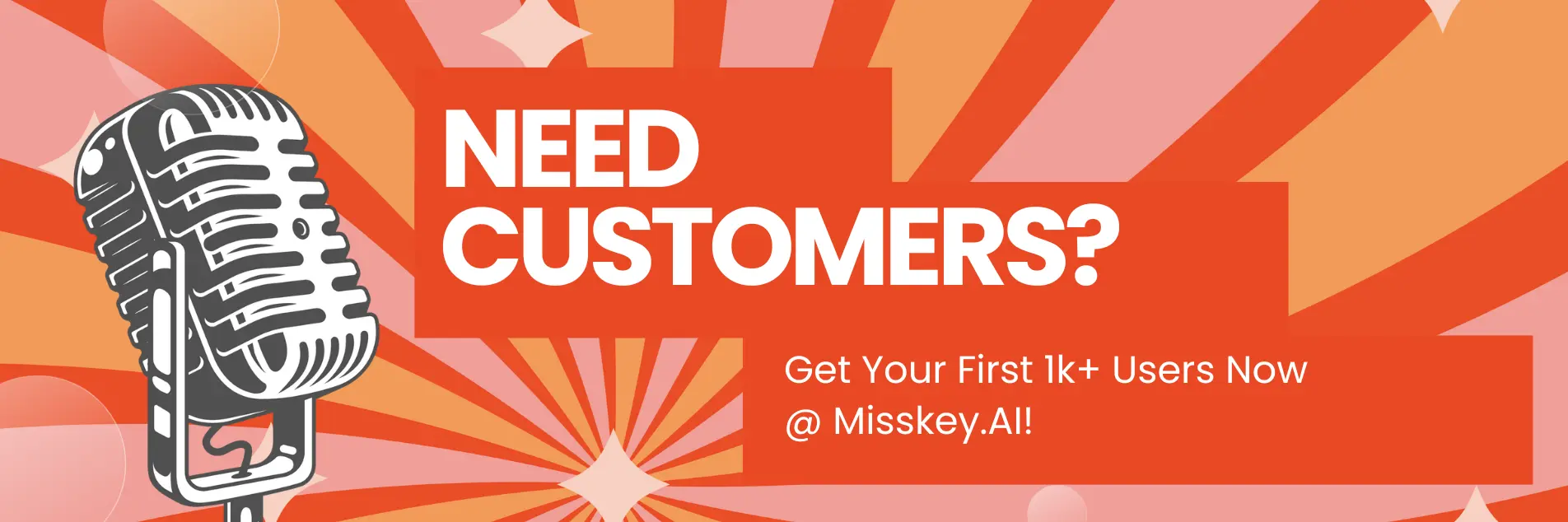How to Train LLMs Using QLoRA
Hey there, AI enthusiasts! Are you ready to take your Large Language Model (LLM) training game to the next level? Buckle up, because today we're diving headfirst into the world of QLoRA, a revolutionary technique that combines quantization and low-rank adapters to enable efficient fine-tuning of massive LLMs on a single GPU.
If you're like me, you've probably been drooling over the impressive capabilities of LLMs like Falcon 40B, but the thought of training such a behemoth on your local machine has left you feeling a bit overwhelmed. Well, fear not, my friends, because QLoRA is here to save the day!
In this article, we'll explore the art of training LLMs using QLoRA on Amazon SageMaker, a powerful cloud platform that provides the computational resources and tools you need to tackle even the most demanding AI tasks. We'll walk through the entire process, from setting up your development environment to fine-tuning Falcon 40B with QLoRA, and even deploying your fine-tuned model for production use.
But before we dive in, let's take a moment to understand what QLoRA is all about.
What is QLoRA, and Why Should You Care?
QLoRA, or Quantization-aware Low-Rank Adapter Tuning, is a cutting-edge technique that combines two powerful ideas: quantization and low-rank adapters.
Quantization is the process of reducing the precision of a model's weights, typically from 32 bits to 8 or even 4 bits. This can significantly reduce the memory footprint of the model, making it easier to work with on resource-constrained devices or in memory-limited environments.
Low-rank adapters, on the other hand, are small, trainable layers that are attached to a pre-trained model. Instead of fine-tuning the entire model, which can be computationally expensive and memory-intensive, you only need to train these lightweight adapters, while keeping the pre-trained model frozen.
By combining these two techniques, QLoRA allows you to fine-tune massive LLMs like Falcon 40B on a single GPU, while achieving performance on par with full-precision fine-tuning. It's like having your cake and eating it too – you get the benefits of quantization (reduced memory footprint) and the benefits of low-rank adapters (efficient fine-tuning), all in one neat package.
But why should you care? Well, if you're working with LLMs, you know that training and fine-tuning these models can be a resource-intensive endeavor. QLoRA opens up new possibilities, allowing you to fine-tune LLMs on more modest hardware, and potentially reducing the cost and environmental impact of your AI projects.
Setting Up Your Development Environment
Alright, enough chit-chat! Let's get our hands dirty and set up our development environment. First things first, you'll need to have Python installed on your machine. If you're new to Python, don't worry – it's easier than you think, and there are plenty of resources out there to help you get started.
Next, you'll need to install the required Python packages. Open up your terminal (or command prompt if you're on Windows) and run the following commands:
pip install transformers accelerate peftThese commands will install the Hugging Face Transformers library, which is essential for working with LLMs, as well as the Accelerate and PEFT (Parameter-Efficient Fine-Tuning) libraries, which we'll be using to implement QLoRA.
Now, let's set up our project directory. Create a new folder for your QLoRA project and navigate to it in your terminal. Inside this folder, create a new Python file (e.g., train_qlora.py) where we'll write our training code.
Preparing Your Dataset
Before we can start training, we need to have a dataset ready. This dataset should be relevant to the task or domain you want your LLM to specialize in. For example, if you're building a chatbot for customer support, you'll want to use a dataset of customer service conversations.
There are many places to find datasets online, such as Hugging Face's dataset hub or various open-source repositories. Alternatively, you can create your own dataset by collecting and annotating data relevant to your use case.
Once you have your dataset, you'll need to preprocess it to make it compatible with your LLM. This typically involves tokenizing the text and formatting it in a way that the model can understand. Luckily, the Hugging Face Transformers library makes this process relatively straightforward.
Here's a simple example of how you can load and preprocess a dataset using the Transformers library:
from datasets import load_dataset
from transformers import AutoTokenizer
# Load your dataset
dataset = load_dataset("your_dataset_name")
# Load the tokenizer for your LLM
tokenizer = AutoTokenizer.from_pretrained("your_model_id")
# Tokenize and format the dataset
tokenized_dataset = dataset.map(lambda x: tokenizer(x["text"], truncation=True, padding="max_length"), batched=True)In this example, we first load our dataset using the load_dataset function from the Datasets library. Then, we load the tokenizer for our LLM using the AutoTokenizer class from the Transformers library. Finally, we tokenize and format the dataset using the map function, applying the tokenizer to each example in the dataset.
Fine-Tuning Falcon 40B with QLoRA on Amazon SageMaker
Now that we have our dataset ready, it's time to dive into the fine-tuning process. We'll be using Amazon SageMaker, a fully managed machine learning service, to train our LLM with QLoRA.
Here's a step-by-step guide to help you through the process:
-
Set up your SageMaker environment: First, you'll need to set up your SageMaker environment. This includes creating an AWS account (if you don't have one already), configuring your AWS credentials, and creating a SageMaker notebook instance or a SageMaker training job.
-
Load the Falcon 40B model: Next, we need to load the Falcon 40B model into our Python script. We can do this using the
AutoModelForCausalLMclass from the Transformers library:
from transformers import AutoModelForCausalLM
model = AutoModelForCausalLM.from_pretrained("tiiuae/falcon-40b")- Prepare the QLoRA artifacts: Before we can fine-tune with QLoRA, we need to prepare the quantized model and the low-rank adapters. Here's an example of how you can do this using the PEFT library:
from peft import LoraConfig, get_peft_model
lora_config = LoraConfig(
r=8,
lora_alpha=32,
target_modules=["query_key_value"],
lora_dropout=0.05,
bias="none",
task_type="CAUSAL_LM",
)
model = get_peft_model(model, lora_config)
model.print_trainable_parameters()In this example, we define a LoraConfig object, which specifies the configuration for our low-rank adapters. We then use the get_peft_model function from the PEFT library to attach the low-rank adapters to our Falcon 40B model.
- Set up the training arguments: Next, we need to define the training arguments for our fine-tuning process. These arguments control various aspects of the training, such as the learning rate, batch size, and number of epochs. Here's an example:
from transformers import TrainingArguments
training_args = TrainingArguments(
output_dir="./output",
evaluation_strategy="epoch",
learning_rate=2e-5,
per_device_train_batch_size=4,
per_device_eval_batch_size=4,
num_train_epochs=3,
weight_decay=0.01,
save_total_limit=3,
)- Set up the data collator: The data collator is responsible for batching and padding your input data during training. We can use the
DataCollatorForLanguageModelingclass from the Transformers library for this purpose:
from transformers import DataCollatorForLanguageModeling
data_collator = DataCollatorForLanguageModeling(tokenizer=tokenizer, mlm=False)- Create the Trainer: The
Trainerclass from the Transformers library is a convenient way to handle the entire training process. It takes care of things like data loading, optimization, and evaluation. Here's how you can create aTrainerinstance:
from transformers import Trainer
trainer = Trainer(
model=model,
args=training_args,
train_dataset=tokenized_dataset["train"],
eval_dataset=tokenized_dataset["val"],
data_collator=data_collator,
)- Fine-tune the model: Finally, we can start the fine-tuning process by calling the
trainmethod on ourTrainerinstance:
trainer.train()This will kick off the fine-tuning process, and you'll see progress updates in your terminal (or SageMaker notebook instance) as the model trains on your dataset using QLoRA.
Evaluating and Saving Your Fine-Tuned LLM
After the fine-tuning process is complete, you'll want to evaluate your fine-tuned LLM to ensure it's performing as expected. The Transformers library provides several evaluation metrics out of the box, which you can use to assess your model's performance.
Here's an example of how you can evaluate your fine-tuned LLM:
eval_results = trainer.evaluate()
print(f"Evaluation results: {eval_results}")This will print out the evaluation results, including metrics like perplexity, accuracy, and F1 score, depending on the task you're fine-tuning for.
If you're happy with the performance of your fine-tuned LLM, you can save it for future use. The Transformers library makes this easy with the save_model method:
trainer.save_model("./fine-tuned-model")This will save your fine-tuned LLM to the fine-tuned-model directory, which you can then load and use in your applications.
Deploying Your Fine-Tuned LLM on Amazon SageMaker
Now that you've fine-tuned your LLM using QLoRA, you might want to deploy it for production use. Amazon SageMaker makes this process relatively straightforward, thanks to its integration with the Hugging Face Transformers library.
Here's a high-level overview of the steps involved:
-
Prepare your deployment artifacts: You'll need to package your fine-tuned LLM, along with any necessary dependencies and code, into a deployment artifact (e.g., a Docker container or a SageMaker model package).
-
Create a SageMaker model: Use the SageMaker Python SDK to create a SageMaker model from your deployment artifact.
-
Configure your deployment: Define the instance type, endpoint configuration, and any other deployment-specific settings.
-
Deploy your model: Use the SageMaker Python SDK to deploy your model to a SageMaker endpoint.
-
Interact with your deployed LLM: Once your model is deployed, you can send requests to the SageMaker endpoint and receive responses from your fine-tuned LLM.
While the specific steps for deploying your fine-tuned LLM on SageMaker are beyond the scope of this article, you can find detailed instructions and examples in the SageMaker documentation and the Hugging Face Transformers examples repository.
Tips and Tricks
Now that you've got the basics down, here are a few tips and tricks to help you get the most out of your QLoRA fine-tuning experience:
-
Experiment with different QLoRA configurations: The performance of QLoRA can be influenced by various factors, such as the rank of the low-rank adapters, the quantization precision, and the dropout rate. Don't be afraid to experiment with different configurations to find the optimal setup for your use case.
-
Monitor your training with Weights & Biases: Weights & Biases is a powerful tool for tracking and visualizing your model's training progress. You can integrate it with the Transformers library by setting the
report_toargument in yourTrainingArguments. -
Fine-tune on multiple GPUs: If you have access to multiple GPUs, you can take advantage of distributed training to speed up the fine-tuning process. The Transformers library supports distributed training out of the box, and you can enable it by setting the
distributed_trainingargument in yourTrainingArguments. -
Explore other PEFT techniques: While we've focused on QLoRA in this guide, the PEFT library supports various other parameter-efficient fine-tuning techniques, such as Prefix-Tuning and LoRA. Feel free to explore these techniques and see if they work better for your use case.
-
Stay up-to-date with QLoRA updates: QLoRA is a relatively new technique, and the research community is actively working on improving and extending it. Be sure to keep an eye out for new developments and updates, and update your code accordingly.
Conclusion
Congratulations! You've made it to the end of this comprehensive guide on training Large Language Models using QLoRA on Amazon SageMaker. By now, you should have a solid understanding of the QLoRA technique, as well as the tools and techniques you need to fine-tune LLMs like Falcon 40B efficiently and effectively.
Remember, fine-tuning LLMs can be a complex and resource-intensive task, but with the power of QLoRA, Amazon SageMaker, and the Hugging Face ecosystem, you're well-equipped to tackle this challenge head-on.
So, what are you waiting for? Grab your dataset, fire up your Python environment, and start fine-tuning LLMs like a pro! And if you run into any roadblocks or have questions, don't hesitate to reach out to the vibrant AI community – we're all in this together, and we're here to help each other succeed.
Happy fine-tuning!