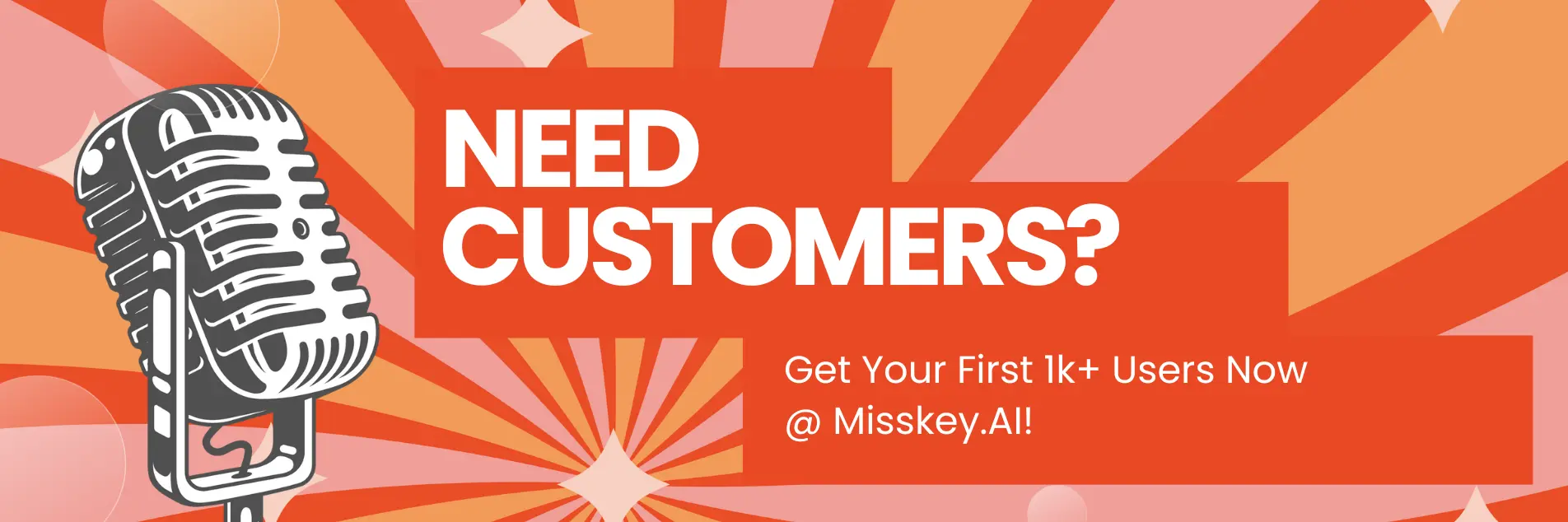How to Easily Finetune Google Gemma
Hey there, AI enthusiasts! Are you ready to take your language model game to new heights? Buckle up, because today we're diving headfirst into the world of fine-tuning Google's latest and greatest language model, Gemma.
If you're like me, you've probably been in awe of Gemma's impressive capabilities since its release. But let's be real, as powerful as it is, sometimes you need a little extra oomph to make it truly shine for your specific use case. That's where fine-tuning comes in – it's like giving Gemma a personalized training session, tailored to your unique needs.
So, whether you're building a chatbot, a content generator, or a language translation tool, this guide has got you covered. We'll walk through the entire process, from setting up your environment to fine-tuning Gemma like a pro. And don't worry, I'll be sprinkling in some sample code and insider tips along the way to make sure you're never left in the dark.
What is Fine-Tuning, and Why Should You Care?
Before we get our hands dirty, let's quickly go over what fine-tuning is all about. Imagine Gemma as a brilliant student who has just graduated from the best AI university in the world. They've got a solid foundation of knowledge, but they're not quite an expert in any specific field yet.
Fine-tuning is like sending Gemma to a specialized graduate program, where it can focus on mastering a particular domain or task. By exposing the model to a carefully curated dataset relevant to your use case, you can fine-tune its parameters and make it an absolute pro in that area.
But why should you care? Well, fine-tuning can significantly improve the model's performance, accuracy, and relevance for your specific application. It's like taking a one-size-fits-all solution and tailoring it to fit you like a glove.
Setting Up Your Environment
Alright, enough chit-chat! Let's get our hands dirty and set up our fine-tuning environment. First things first, you'll need to have Python installed on your machine. If you're new to Python, don't worry – it's easier than you think, and there are plenty of resources out there to help you get started.
Next, you'll need to install a few Python packages. Open up your terminal (or command prompt if you're on Windows) and run the following commands:
pip install transformers
pip install accelerate
pip install bitsandbytesThese packages will give you access to the Hugging Face Transformers library, which is essential for working with language models like Gemma, as well as some additional tools to help with fine-tuning and optimization.
Now, let's set up our project directory. Create a new folder for your fine-tuning project and navigate to it in your terminal. Inside this folder, create a new Python file (e.g., finetune.py) where we'll write our fine-tuning code.
Preparing Your Dataset
Before we can start fine-tuning, we need to have a dataset ready. This dataset should be relevant to the task or domain you want Gemma to specialize in. For example, if you're building a chatbot for customer support, you'll want to use a dataset of customer service conversations.
There are many places to find datasets online, such as Hugging Face's dataset hub or various open-source repositories. Alternatively, you can create your own dataset by collecting and annotating data relevant to your use case.
Once you have your dataset, you'll need to preprocess it to make it compatible with Gemma. This typically involves tokenizing the text and formatting it in a way that the model can understand. Luckily, the Hugging Face Transformers library makes this process relatively straightforward.
Here's a simple example of how you can load and preprocess a dataset using the Transformers library:
from transformers import AutoTokenizer
# Load the tokenizer for Gemma
tokenizer = AutoTokenizer.from_pretrained("google/gemma-7b")
# Load your dataset
with open("your_dataset.txt", "r") as f:
data = f.readlines()
# Tokenize and format the data
tokenized_data = tokenizer(data, padding=True, truncation=True, return_tensors="pt")In this example, we first load the tokenizer for Gemma using the AutoTokenizer class from the Transformers library. Then, we load our dataset from a text file and tokenize it using the tokenizer function. The padding and truncation arguments ensure that our input sequences are of a consistent length, and the return_tensors argument specifies that we want our data to be returned as PyTorch tensors, which are required for fine-tuning.
Fine-Tuning Gemma
Now that we have our dataset ready, it's time to dive into the fine-tuning process. Here's a step-by-step guide to help you through it:
- Load the Gemma model: First, we need to load the Gemma model into our Python script. We can do this using the
AutoModelForCausalLMclass from the Transformers library:
from transformers import AutoModelForCausalLM
model = AutoModelForCausalLM.from_pretrained("google/gemma-7b")- Set up the training arguments: Next, we need to define the training arguments for our fine-tuning process. These arguments control various aspects of the training, such as the learning rate, batch size, and number of epochs. Here's an example:
from transformers import TrainingArguments
training_args = TrainingArguments(
output_dir="./output",
evaluation_strategy="epoch",
learning_rate=2e-5,
per_device_train_batch_size=4,
per_device_eval_batch_size=4,
num_train_epochs=3,
weight_decay=0.01,
save_total_limit=3,
)- Set up the data collator: The data collator is responsible for batching and padding your input data during training. We can use the
DataCollatorForLanguageModelingclass from the Transformers library for this purpose:
from transformers import DataCollatorForLanguageModeling
data_collator = DataCollatorForLanguageModeling(tokenizer=tokenizer, mlm=False)- Create the Trainer: The Trainer class from the Transformers library is a convenient way to handle the entire training process. It takes care of things like data loading, optimization, and evaluation. Here's how you can create a Trainer instance:
from transformers import Trainer
trainer = Trainer(
model=model,
args=training_args,
train_dataset=tokenized_data["train"],
eval_dataset=tokenized_data["val"],
data_collator=data_collator,
)- Fine-tune the model: Finally, we can start the fine-tuning process by calling the
trainmethod on our Trainer instance:
trainer.train()This will kick off the fine-tuning process, and you'll see progress updates in your terminal as the model trains on your dataset.
Evaluating and Saving Your Fine-Tuned Model
After the fine-tuning process is complete, you'll want to evaluate your fine-tuned model to ensure it's performing as expected. The Transformers library provides several evaluation metrics out of the box, which you can use to assess your model's performance.
Here's an example of how you can evaluate your fine-tuned model:
eval_results = trainer.evaluate()
print(f"Evaluation results: {eval_results}")This will print out the evaluation results, including metrics like perplexity, accuracy, and F1 score, depending on the task you're fine-tuning for.
If you're happy with the performance of your fine-tuned model, you can save it for future use. The Transformers library makes this easy with the save_model method:
trainer.save_model("./fine-tuned-model")This will save your fine-tuned model to the fine-tuned-model directory, which you can then load and use in your applications.
Tips and Tricks
Now that you've got the basics down, here are a few tips and tricks to help you get the most out of your fine-tuning experience:
-
Experiment with different hyperparameters: The hyperparameters you choose for fine-tuning can have a significant impact on the model's performance. Don't be afraid to experiment with different learning rates, batch sizes, and number of epochs to find the optimal configuration for your use case.
-
Use mixed precision training: Mixed precision training is a technique that can significantly speed up the training process by using lower-precision data types for certain computations. The Transformers library supports mixed precision training out of the box, and you can enable it by setting the
fp16argument in yourTrainingArguments. -
Monitor your training with Weights & Biases: Weights & Biases is a powerful tool for tracking and visualizing your model's training progress. You can integrate it with the Transformers library by setting the
report_toargument in yourTrainingArguments. -
Fine-tune on multiple GPUs: If you have access to multiple GPUs, you can take advantage of distributed training to speed up the fine-tuning process. The Transformers library supports distributed training out of the box, and you can enable it by setting the
distributed_trainingargument in yourTrainingArguments. -
Explore different fine-tuning techniques: While we've covered the basic fine-tuning approach in this guide, there are several other techniques you can explore, such as prompt tuning, prefix tuning, and LoRA (Low-Rank Adaptation). These techniques can offer different trade-offs in terms of performance, memory usage, and training time.
Conclusion
Congratulations! You've made it to the end of this comprehensive guide on fine-tuning Google's Gemma. By now, you should have a solid understanding of the fine-tuning process, as well as the tools and techniques you need to tailor Gemma to your specific needs.
Remember, fine-tuning is an art, and it may take some experimentation and tweaking to get the best results. But with the power of Gemma and the Hugging Face Transformers library at your fingertips, you're well-equipped to tackle any language task that comes your way.
So, what are you waiting for? Grab your dataset, fire up your Python environment, and start fine-tuning Gemma like a pro! And if you run into any roadblocks or have questions, don't hesitate to reach out to the vibrant AI community – we're all in this together, and we're here to help each other succeed.
Happy fine-tuning, and may the force of Gemma be with you!