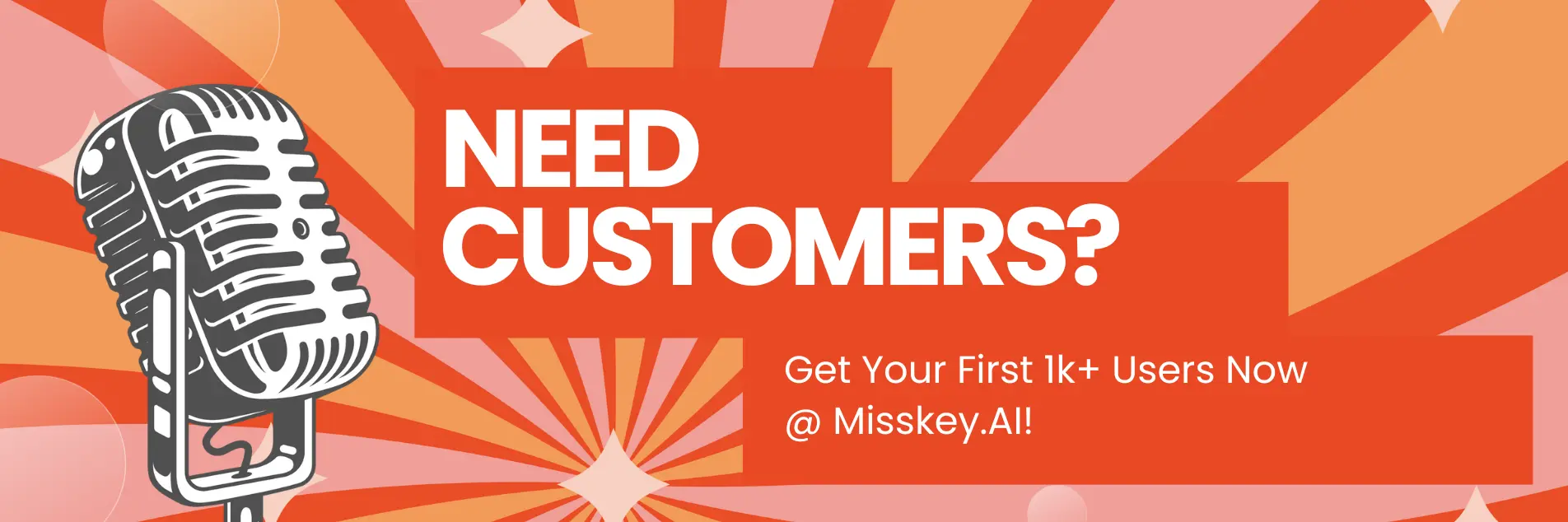How to Deploy LLaMA on Cloud on Amazon SageMaker
Hey there, AI enthusiasts! Are you ready to take your language model game to new heights? Buckle up, because today we're diving headfirst into the world of deploying Meta's latest and greatest language model, LLaMA 3, on Amazon SageMaker.
If you're like me, you've probably been drooling over the impressive capabilities of LLaMA 3 since its release. With its massive 70B parameter count and instruction-tuned variants, this language model is a true powerhouse, capable of handling a wide range of tasks with ease.
But let's be real, having a powerful language model is one thing, but being able to deploy it and serve it to your users is a whole different ball game. That's where Amazon SageMaker comes in – it's like having a personal assistant that takes care of all the heavy lifting, allowing you to focus on what really matters: building amazing AI-powered applications.
In this article, we'll explore the art of deploying LLaMA 3 on Amazon SageMaker, using the Hugging Face LLM DLC (Deep Learning Container) and the Text Generation Inference (TGI) solution. We'll walk through the entire process, from setting up your development environment to serving LLaMA 3 for production use. And don't worry, I'll be sprinkling in some sample code and insider tips along the way to make sure you're never left in the dark.
Setting Up Your Development Environment
Alright, enough chit-chat! Let's get our hands dirty and set up our development environment. First things first, you'll need to have Python installed on your machine. If you're new to Python, don't worry – it's easier than you think, and there are plenty of resources out there to help you get started.
Next, you'll need to install the required Python packages. Open up your terminal (or command prompt if you're on Windows) and run the following commands:
pip install sagemaker
pip install "sagemaker-huggingface-inference-toolkit>=2.0.0"These commands will install the SageMaker Python SDK and the Hugging Face Inference Toolkit, which we'll be using to deploy LLaMA 3 on SageMaker.
Now, let's set up our project directory. Create a new folder for your deployment project and navigate to it in your terminal. Inside this folder, create a new Python file (e.g., deploy_llama3.py) where we'll write our deployment code.
Configuring Your SageMaker Environment
Before we can deploy LLaMA 3, we need to configure our SageMaker environment. This includes setting up an AWS role with the necessary permissions, creating a SageMaker session, and defining our deployment configuration.
Here's an example of how you can set up your SageMaker environment:
import sagemaker
from sagemaker import get_execution_role
# Set up AWS role with necessary permissions
role = get_execution_role()
# Create a SageMaker session
sagemaker_session = sagemaker.Session()
# Define deployment configuration
instance_type = "ml.p4d.24xlarge" # Instance type for LLaMA 3 70B
health_check_timeout = 900 # Increase timeout for large modelsIn this example, we first import the necessary SageMaker modules and retrieve the execution role for our AWS account. Then, we create a SageMaker session, which will be used to interact with the SageMaker service.
Next, we define our deployment configuration. For LLaMA 3 70B, we'll be using the ml.p4d.24xlarge instance type, which has 8 NVIDIA A100 GPUs and 320GB of GPU memory. We also increase the health check timeout to 900 seconds to accommodate the large model size.
Deploying LLaMA 3 on SageMaker
Now that we have our environment set up, it's time to deploy LLaMA 3 on SageMaker. We'll be using the HuggingFaceModel class from the SageMaker Python SDK, which makes it easy to deploy Hugging Face models on SageMaker.
Here's an example of how you can deploy LLaMA 3 70B Instruct:
from sagemaker.huggingface import HuggingFaceModel
# Define model and endpoint configuration
hf_model_id = "meta-llama/Meta-Llama-3-70B-Instruct"
model_data = "s3://path/to/your/model/data"
entry_point = "inference.py"
source_dir = "path/to/your/source/code"
# Create HuggingFaceModel instance
huggingface_model = HuggingFaceModel(
entry_point=entry_point,
source_dir=source_dir,
role=role,
transformers_version="4.26.0",
pytorch_version="1.13.1",
py_version="py38",
model_data=model_data,
instance_type=instance_type,
health_check_timeout=health_check_timeout,
)
# Deploy the model
predictor = huggingface_model.deploy(
initial_instance_count=1,
instance_type=instance_type,
)Let's break this down:
- We import the
HuggingFaceModelclass from the SageMaker Python SDK. - We define our model and endpoint configuration, including the Hugging Face model ID (
meta-llama/Meta-Llama-3-70B-Instruct), the path to our model data (if you have pre-trained weights), the entry point script (inference.py), and the source directory for our code. - We create a
HuggingFaceModelinstance, specifying the entry point, source directory, AWS role, Transformers version, PyTorch version, Python version, model data, instance type, and health check timeout. - Finally, we deploy the model by calling the
deploymethod on ourHuggingFaceModelinstance, specifying the initial instance count and instance type.
After running this code, SageMaker will start deploying your LLaMA 3 model to an endpoint, which can take some time depending on the model size and instance type.
Interacting with LLaMA 3 on SageMaker
Once your model is deployed, you can start interacting with it using the SageMaker Python SDK. Here's an example of how you can send a request to your LLaMA 3 model:
# Define input data
input_data = {
"messages": [
{"role": "system", "content": "You are a helpful assistant."},
{"role": "user", "content": "What is deep learning?"},
]
}
# Send request to the model
response = predictor.predict(input_data)
# Print the response
print(response)In this example, we define our input data in the format expected by the LLaMA 3 Instruct model, which is a list of messages with roles and content. We then send this input data to our deployed model using the predict method of our predictor instance.
The response from the model will be a dictionary containing the generated text, which we can then process and use in our application.
Tips and Tricks
Now that you've got the basics down, here are a few tips and tricks to help you get the most out of your LLaMA 3 deployment on Amazon SageMaker:
-
Monitor your deployment: SageMaker provides various monitoring tools to help you keep track of your model's performance, resource utilization, and more. Be sure to set up monitoring and alerting to ensure your deployment is running smoothly.
-
Use auto-scaling: If you expect your application to experience fluctuating traffic, consider using SageMaker's auto-scaling feature to automatically scale your deployment up or down based on demand.
-
Optimize your deployment: LLaMA 3 is a large model, and deploying it can be resource-intensive. Consider using techniques like model quantization, pruning, or distillation to optimize your deployment and reduce costs.
-
Explore other SageMaker features: Amazon SageMaker offers a wide range of features and tools beyond just model deployment, such as data labeling, model training, and model monitoring. Explore these features to unlock the full potential of SageMaker for your AI applications.
-
Stay up-to-date with LLaMA 3 updates: Meta is actively working on improving and updating LLaMA 3. Be sure to keep an eye out for new releases and updates, and update your deployment accordingly.
Conclusion
Congratulations! You've made it to the end of this comprehensive guide on deploying LLaMA 3 on Amazon SageMaker. By now, you should have a solid understanding of the deployment process, as well as the tools and techniques you need to serve LLaMA 3 to your users.
Remember, deploying large language models like LLaMA 3 can be a complex and resource-intensive task, but with the power of Amazon SageMaker and the Hugging Face LLM DLC, you're well-equipped to tackle this challenge head-on.
So, what are you waiting for? Grab your LLaMA 3 model, fire up your Python environment, and start deploying like a pro! And if you run into any roadblocks or have questions, don't hesitate to reach out to the vibrant AI community – we're all in this together, and we're here to help each other succeed.
Happy deploying, and may the force of LLaMA 3 be with you!