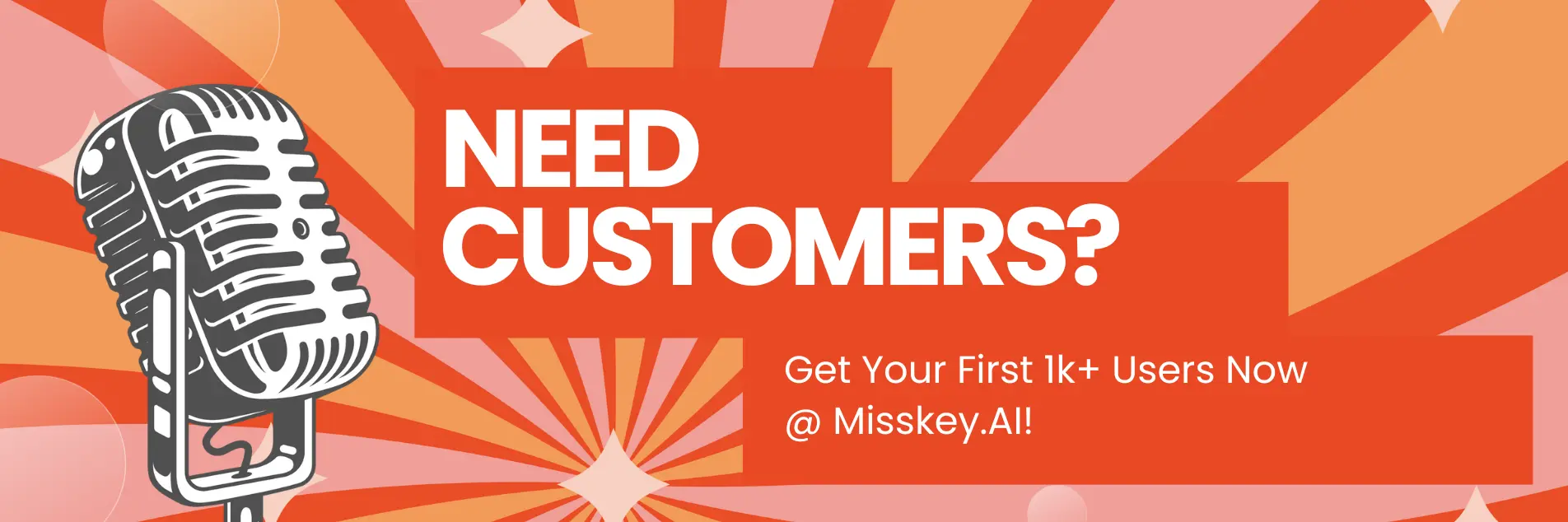How to Deploy GPT-J 6B Online
Hey there, AI enthusiasts! Are you ready to take your language model game to new heights? Buckle up, because today we're diving headfirst into the world of deploying GPT-J, the 6 billion parameter language model created by the brilliant minds at EleutherAI.
If you're like me, you've probably been in awe of GPT-J's impressive capabilities since its release almost 6 months ago. With its massive parameter count and transformer-based architecture, this open-source alternative to OpenAI's GPT-3 is a true powerhouse, capable of generating human-like text with remarkable fluency and coherence.
But let's be real, having a powerful language model is one thing, but being able to deploy it online and serve it to your users is a whole different ball game. That's where Amazon SageMaker comes in – it's like having a personal assistant that takes care of all the heavy lifting, allowing you to focus on what really matters: building amazing AI-powered applications.
In this article, we'll explore the art of deploying GPT-J online using Amazon SageMaker and the Hugging Face Transformers library. We'll walk through the entire process, from setting up your development environment to serving GPT-J for real-time inference. And don't worry, I'll be sprinkling in some sample code and insider tips along the way to make sure you're never left in the dark.
Setting Up Your Development Environment
Alright, enough chit-chat! Let's get our hands dirty and set up our development environment. First things first, you'll need to have Python installed on your machine. If you're new to Python, don't worry – it's easier than you think, and there are plenty of resources out there to help you get started.
Next, you'll need to install the required Python packages. Open up your terminal (or command prompt if you're on Windows) and run the following commands:
pip install transformers
pip install sagemakerThese commands will install the Hugging Face Transformers library, which we'll be using to work with GPT-J, as well as the SageMaker Python SDK, which we'll need to deploy our model on Amazon SageMaker.
Now, let's set up our project directory. Create a new folder for your deployment project and navigate to it in your terminal. Inside this folder, create a new Python file (e.g., deploy_gptj.py) where we'll write our deployment code.
Loading and Preparing GPT-J
Before we can deploy GPT-J, we need to load the model and prepare it for inference. Here's an example of how you can do this using the Hugging Face Transformers library:
from transformers import AutoTokenizer, AutoModelForCausalLM, pipeline
# Load the tokenizer and model
tokenizer = AutoTokenizer.from_pretrained("EleutherAI/gpt-j-6B")
model = AutoModelForCausalLM.from_pretrained("EleutherAI/gpt-j-6B")
# Create a text generation pipeline
gen = pipeline("text-generation", model=model, tokenizer=tokenizer, device=0)
# Test the pipeline
output = gen("My name is Philipp")
print(output)Let's break this down:
- We import the necessary classes from the Transformers library:
AutoTokenizer,AutoModelForCausalLM, andpipeline. - We load the GPT-J tokenizer and model using the
from_pretrainedmethod, specifying the model ID"EleutherAI/gpt-j-6B". - We create a text generation pipeline using the
pipelinefunction, passing in our model, tokenizer, and specifying the device (in this case, GPU 0). - We test the pipeline by generating text from the prompt "My name is Philipp".
At this point, you should have a working GPT-J model that can generate text based on your prompts. However, we're not quite ready to deploy it yet – we need to prepare our model artifacts for Amazon SageMaker.
Preparing Model Artifacts for Amazon SageMaker
Amazon SageMaker requires a specific format for model artifacts, which includes a model.tar.gz file containing your model weights and other necessary files. Fortunately, the Hugging Face Transformers library provides a handy script to help us create this artifact.
Here's how you can use the convert_gpt.py script to create the model.tar.gz file:
# Clone the sample repository
git clone https://github.com/philschmid/amazon-sagemaker-gpt-j-sample.git
# Change directory to the cloned repository
cd amazon-sagemaker-gpt-j-sample
# Run the convert_gpt.py script
python convert_gpt.py --model_name EleutherAI/gpt-j-6B --output_dir ./model --push_to_s3This script will create a model.tar.gz file in the ./model directory and upload it to an S3 bucket in your AWS account. Make sure to have your AWS credentials configured correctly before running the script.
Alternatively, you can use the pre-uploaded model.tar.gz artifact provided in the sample repository. This artifact is publicly accessible and can be used directly with the HuggingFaceModel class in the SageMaker Python SDK.
Deploying GPT-J on Amazon SageMaker
Now that we have our model artifacts ready, it's time to deploy GPT-J on Amazon SageMaker. We'll be using the HuggingFaceModel class from the SageMaker Python SDK, which makes it easy to deploy Hugging Face models on SageMaker.
Here's an example of how you can deploy GPT-J:
from sagemaker.huggingface import HuggingFaceModel
# Define model and endpoint configuration
model_data = "s3://path/to/your/model.tar.gz"
entry_point = "inference.py"
source_dir = "path/to/your/source/code"
instance_type = "ml.g4dn.xlarge" # Instance type for GPT-J 6B
# Create HuggingFaceModel instance
huggingface_model = HuggingFaceModel(
entry_point=entry_point,
source_dir=source_dir,
role=role,
transformers_version="4.26.0",
pytorch_version="1.13.1",
py_version="py38",
model_data=model_data,
instance_type=instance_type,
)
# Deploy the model
predictor = huggingface_model.deploy(
initial_instance_count=1,
instance_type=instance_type,
)Let's break this down:
- We import the
HuggingFaceModelclass from the SageMaker Python SDK. - We define our model and endpoint configuration, including the path to our
model.tar.gzfile, the entry point script (inference.py), the source directory for our code, and the instance type (ml.g4dn.xlargefor GPT-J 6B). - We create a
HuggingFaceModelinstance, specifying the entry point, source directory, AWS role, Transformers version, PyTorch version, Python version, model data, and instance type. - Finally, we deploy the model by calling the
deploymethod on ourHuggingFaceModelinstance, specifying the initial instance count and instance type.
After running this code, SageMaker will start deploying your GPT-J model to an endpoint, which can take some time depending on the model size and instance type.
Interacting with GPT-J on Amazon SageMaker
Once your model is deployed, you can start interacting with it using the SageMaker Python SDK. Here's an example of how you can send a request to your GPT-J model:
# Define input data
input_data = "My name is Philipp and I'm a data scientist."
# Send request to the model
response = predictor.predict(input_data)
# Print the response
print(response)In this example, we define our input data as a string. We then send this input data to our deployed model using the predict method of our predictor instance.
The response from the model will be a dictionary containing the generated text, which we can then process and use in our application.
Tips and Tricks
Now that you've got the basics down, here are a few tips and tricks to help you get the most out of your GPT-J deployment on Amazon SageMaker:
-
Monitor your deployment: SageMaker provides various monitoring tools to help you keep track of your model's performance, resource utilization, and more. Be sure to set up monitoring and alerting to ensure your deployment is running smoothly.
-
Use auto-scaling: If you expect your application to experience fluctuating traffic, consider using SageMaker's auto-scaling feature to automatically scale your deployment up or down based on demand.
-
Optimize your deployment: GPT-J is a large model, and deploying it can be resource-intensive. Consider using techniques like model quantization, pruning, or distillation to optimize your deployment and reduce costs.
-
Explore other SageMaker features: Amazon SageMaker offers a wide range of features and tools beyond just model deployment, such as data labeling, model training, and model monitoring. Explore these features to unlock the full potential of SageMaker for your AI applications.
-
Stay up-to-date with GPT-J updates: EleutherAI is actively working on improving and updating GPT-J. Be sure to keep an eye out for new releases and updates, and update your deployment accordingly.
Conclusion
Congratulations! You've made it to the end of this comprehensive guide on deploying GPT-J online using Amazon SageMaker. By now, you should have a solid understanding of the deployment process, as well as the tools and techniques you need to serve GPT-J to your users.
Remember, deploying large language models like GPT-J can be a complex and resource-intensive task, but with the power of Amazon SageMaker and the Hugging Face Transformers library, you're well-equipped to tackle this challenge head-on.
So, what are you waiting for? Grab your GPT-J model, fire up your Python environment, and start deploying like a pro! And if you run into any roadblocks or have questions, don't hesitate to reach out to the vibrant AI community – we're all in this together, and we're here to help each other succeed.
Happy deploying, and may the force of GPT-J be with you!