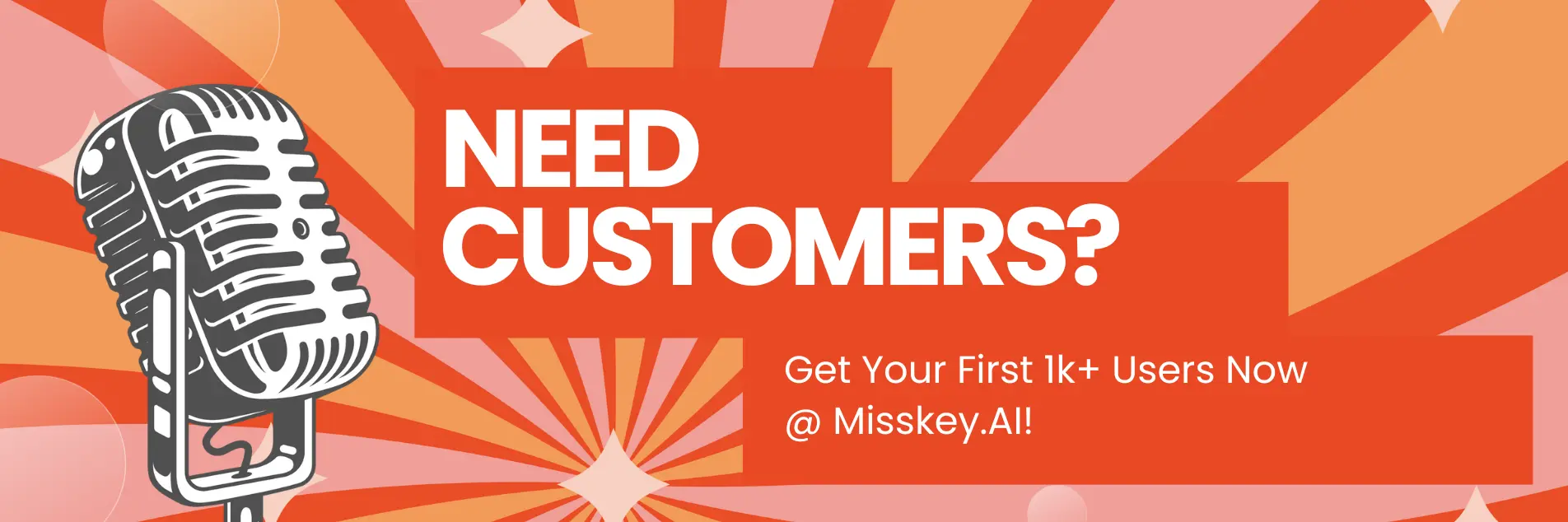How to Use Stable Diffusion Upscaler for High-Quality Images

Introduction
Stable Diffusion is a powerful AI-based image generation model that has taken the world of digital art and creative expression by storm. One of the key features of Stable Diffusion is its ability to generate high-quality images with incredible detail and resolution. However, sometimes the output images may not be as sharp or detailed as you would like them to be. This is where the Stable Diffusion Upscaler comes into play, allowing you to enhance the quality of your generated images.
In this article, we'll dive deep into how to use the Stable Diffusion Upscaler to achieve stunning, high-quality images. Whether you're a digital artist, a content creator, or simply someone who loves to experiment with AI-generated visuals, this guide will provide you with the knowledge and tools you need to take your Stable Diffusion creations to the next level.
Article Summary:
- Discover how the Stable Diffusion Upscaler can enhance the quality of your generated images.
- Learn the step-by-step process of using the Stable Diffusion Upscaler.
- Explore the best practices and tips to achieve the most impressive results with the Stable Diffusion Upscaler.
What is the Stable Diffusion Upscaler and How Does It Work?
The Stable Diffusion Upscaler is a powerful tool that utilizes advanced AI technology to enhance the resolution and quality of images generated by the Stable Diffusion model. It works by analyzing the original image and intelligently adding additional details and sharpness to the output, resulting in a higher-quality, more detailed image.
The Upscaler employs a process called "super-resolution," which involves using deep learning algorithms to interpolate new pixel data and increase the overall resolution of the image. This technique allows the Upscaler to dramatically improve the visual clarity and sharpness of Stable Diffusion-generated images, making them more suitable for professional-grade use, such as in digital art, graphic design, or high-quality content creation.
How to Use the Stable Diffusion Upscaler: Step-by-Step Guide
Using the Stable Diffusion Upscaler is a straightforward process, but there are a few key steps to keep in mind to ensure the best results. Here's a step-by-step guide to help you get started:
-
Generate Your Image with Stable Diffusion: Begin by creating your desired image using the Stable Diffusion model. This can be done through various Stable Diffusion-powered tools, such as Hugging Face Spaces, Midjourney, or custom-built Stable Diffusion implementations.
-
Prepare the Image for Upscaling: Once you have your Stable Diffusion-generated image, make sure it is in a format that the Upscaler can work with, such as PNG or JPEG. Avoid using heavily compressed or low-quality images, as this can impact the effectiveness of the upscaling process.
-
Choose Your Upscaling Method: The Stable Diffusion Upscaler typically offers multiple upscaling options, each with its own strengths and use cases. Some common upscaling methods include:
- 2x Upscaling: This option doubles the resolution of the input image, resulting in a sharper and more detailed output.
- 4x Upscaling: This more aggressive upscaling method quadruples the resolution, producing even more impressive results, but may require more processing power.
- Adaptive Upscaling: This intelligent upscaling mode analyzes the input image and applies the optimal level of upscaling for each region, ensuring a balanced and natural-looking result.
-
Apply the Upscaling Process: Once you've selected your preferred upscaling method, simply upload the Stable Diffusion-generated image to the Upscaler and initiate the upscaling process. Depending on the image size and the upscaling method, this may take a few seconds to a minute or more to complete.
-
Review and Save the Upscaled Image: After the upscaling process is finished, carefully review the resulting image. Examine the details, sharpness, and overall quality to ensure it meets your expectations. If you're satisfied, save the upscaled image to your local storage or cloud for further use.
Best Practices for Achieving Optimal Results with the Stable Diffusion Upscaler
To get the most out of the Stable Diffusion Upscaler and achieve the best possible results, consider these best practices:
-
Use High-Quality Input Images: The Upscaler can only work with the information provided in the input image, so it's crucial to start with the highest-quality Stable Diffusion-generated image possible. Avoid using low-resolution or heavily compressed images, as this can limit the Upscaler's ability to enhance the quality effectively.
-
Experiment with Different Upscaling Methods: Try out the various upscaling options available, such as 2x, 4x, and adaptive upscaling, to see which one works best for your specific use case and input image. The optimal method may vary depending on the complexity and content of the image.
-
Apply Sharpening and Post-Processing: After upscaling, you may want to further enhance the image by applying additional sharpening or post-processing techniques. This can help refine the details and create an even more polished, high-quality result.
-
Monitor the Upscaling Process: Keep an eye on the upscaling process, especially for larger or more complex images. Some upscaling methods may take longer to complete, and it's important to ensure the process is running smoothly and the output is meeting your expectations.
-
Save and Export in the Right Format: When saving the upscaled image, choose a high-quality file format, such as PNG or TIFF, to preserve the enhanced details and image quality. Avoid using lossy formats like JPEG, as they can introduce additional compression artifacts.
Common Issues and Troubleshooting Tips for the Stable Diffusion Upscaler
While the Stable Diffusion Upscaler is generally a reliable and effective tool, you may encounter some common issues or challenges during the upscaling process. Here are a few troubleshooting tips to help you overcome these problems:
Issue: Blurry or Low-Quality Upscaled Output
- Possible Causes: Low-quality input image, inappropriate upscaling method, or insufficient processing power.
- Solutions: Use a higher-quality input image, try a different upscaling method (e.g., 4x instead of 2x), or consider running the upscaling process on a more powerful device or cloud-based platform.
Issue: Upscaling Takes Too Long
- Possible Causes: Large image size, complex image content, or limited computational resources.
- Solutions: Break down the image into smaller sections and upscale them individually, or explore cloud-based upscaling services that may offer faster processing times.
Issue: Artifacts or Distortions in the Upscaled Image
- Possible Causes: Incompatibility between the input image and the upscaling method, or limitations in the Upscaler's algorithms.
- Solutions: Try a different upscaling method, adjust the input image's resolution or aspect ratio, or explore alternative upscaling tools or services.
Issue: Inconsistent or Unpredictable Upscaling Results
- Possible Causes: Variations in the Stable Diffusion model's outputs or the Upscaler's behavior.
- Solutions: Experiment with different input images, upscaling methods, and settings to find the most consistent and reliable approach for your specific needs.
Remember, troubleshooting these issues may require some trial and error, as the performance and effectiveness of the Stable Diffusion Upscaler can vary depending on the input image, your hardware and software setup, and your specific use case.
Writer's Note
As a technical writer, I'm constantly fascinated by the rapid advancements in AI-powered tools and their impact on creative expression and content creation. The Stable Diffusion Upscaler is a prime example of how these technologies can revolutionize the way we approach image-making and digital art.
One of the things I find most compelling about the Upscaler is its ability to bridge the gap between the initial Stable Diffusion output and the high-quality, professional-grade visuals that many creators and businesses demand. By enhancing the resolution, sharpness, and overall fidelity of the generated images, the Upscaler empowers users to produce stunning, visually-compelling content that can elevate their creative work or marketing efforts.
Moreover, the Upscaler's versatility and adaptability are truly impressive. The ability to choose from different upscaling methods, adjust the processing power, and fine-tune the output through post-processing techniques, all contribute to the tool's remarkable flexibility. This allows users to tailor the upscaling process to their specific needs and preferences, ensuring they can always achieve the best possible results.
As I explored the intricacies of the Stable Diffusion Upscaler for this article, I was struck by the incredible potential it holds for a wide range of applications, from digital art and graphic design to content creation and marketing. I'm excited to see how this technology continues to evolve and how it will shape the future of visual communication and creative expression.