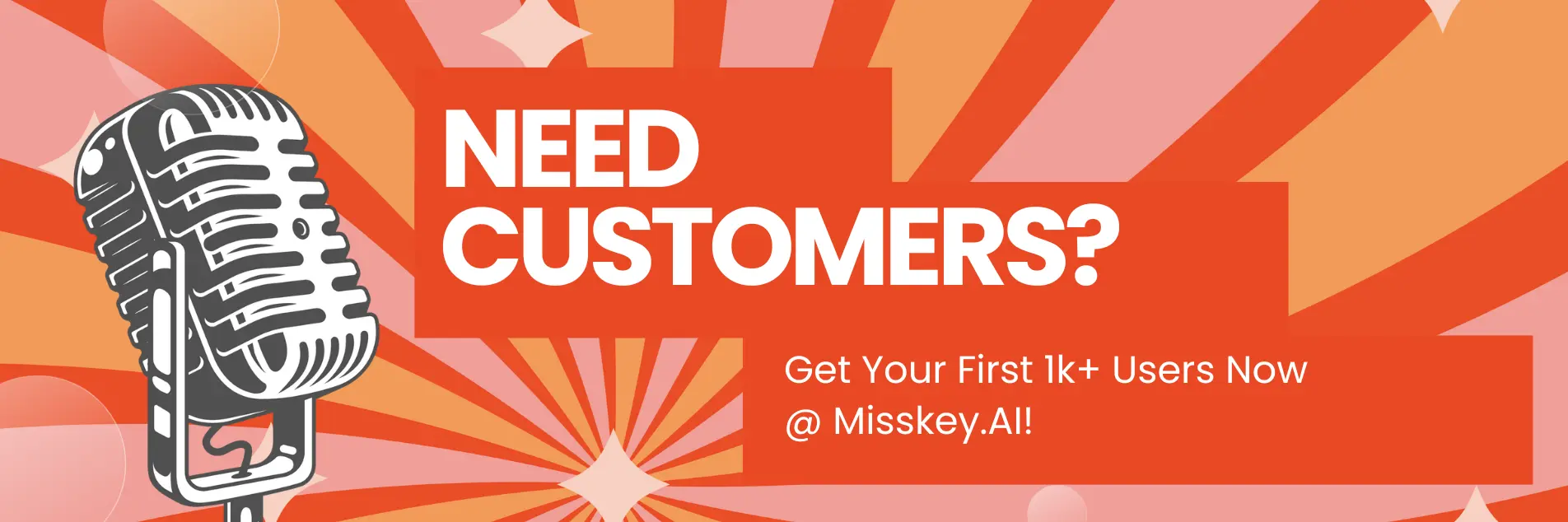How to Adjust the CFG Scale in Stable Diffusion?

How to Adjust the CFG Scale in Stable Diffusion?
Introduction
As a technical writer for a Stable Diffusion blog, I'm excited to share with you the latest insights on how to adjust the CFG (Classifier-Free Guidance) scale in Stable Diffusion. In this comprehensive article, we'll dive deep into understanding the CFG scale, its importance, and practical steps to optimize it for your Stable Diffusion models.
Article Summary:
- Understand the concept of CFG scale and its role in Stable Diffusion
- Learn how to adjust the CFG scale to achieve desired image outputs
- Discover best practices and tips for fine-tuning the CFG scale for different use cases
What is the CFG Scale in Stable Diffusion?
The CFG (Classifier-Free Guidance) scale is a crucial parameter in Stable Diffusion that determines the influence of the text prompt on the generated image. It essentially controls the balance between the text prompt and the Stable Diffusion model's internal knowledge, allowing you to fine-tune the output to your specific needs.
Key Points About the CFG Scale in Stable Diffusion:
- The CFG scale ranges from 0 to 30, with a higher value indicating stronger guidance from the text prompt.
- A higher CFG scale can result in images that are more closely aligned with the text prompt, but may also introduce more artifacts or distortions.
- A lower CFG scale can produce more diverse and creative images, but they may be less closely tied to the original prompt.
How to Adjust the CFG Scale in Stable Diffusion?
Adjusting the CFG scale in Stable Diffusion is a straightforward process, but it requires some experimentation to find the optimal value for your specific use case. Here are the steps to adjust the CFG scale:
Step 1: Understand the Default CFG Scale
Most Stable Diffusion models use a default CFG scale of 7.5. This is a good starting point, but you may need to adjust it depending on your desired output.
Step 2: Experiment with Different CFG Scale Values
Start by generating images with a range of CFG scale values, such as:
- CFG Scale = 5
- CFG Scale = 7.5 (default)
- CFG Scale = 10
- CFG Scale = 15
- CFG Scale = 20
Observe how the generated images change with each CFG scale value. Pay attention to the level of detail, the faithfulness to the prompt, and the presence of any artifacts or distortions.
Step 3: Analyze the Results
Carefully examine the generated images and evaluate which CFG scale value produces the most desirable results for your specific use case. Consider factors such as:
- Alignment with the text prompt
- Level of detail and realism
- Presence of artifacts or distortions
- Creativity and uniqueness of the output
Step 4: Fine-tune the CFG Scale
Once you have a good understanding of how the CFG scale affects your Stable Diffusion model, you can start fine-tuning the value to achieve the desired results. Try small increments, such as 0.5 or 1.0, to find the sweet spot.
Sample Prompt and CFG Scale Adjustments:
Let's say you want to generate an image of a vibrant, futuristic city skyline. Here's how you can adjust the CFG scale:
Prompt: "a vibrant, futuristic city skyline with towering skyscrapers, flying cars, and neon lights"
- CFG Scale = 7.5 (default): The generated image is reasonably detailed, but the futuristic elements are not as pronounced as desired.
- CFG Scale = 10: The image is more closely aligned with the prompt, with more distinct futuristic features, but some distortion is present.
- CFG Scale = 12: The image has a strong focus on the futuristic elements, with well-defined skyscrapers, flying cars, and neon lights. The level of detail is high, but there are some artifacts.
- CFG Scale = 15: The image is highly detailed and closely matches the prompt, but there are more noticeable artifacts and distortions.
After experimenting, you might find that a CFG scale of 12-13 strikes the right balance between faithfulness to the prompt and minimizing artifacts for your specific use case.
How Does the CFG Scale Affect Image Quality in Stable Diffusion?
The CFG scale can have a significant impact on the quality and characteristics of the generated images in Stable Diffusion. Here's a closer look at how it affects the output:
Image Fidelity: A higher CFG scale generally results in images that are more closely aligned with the text prompt, but they may also exhibit more artifacts or distortions. A lower CFG scale can produce more diverse and creative images, but they may be less faithful to the original prompt.
Level of Detail: As the CFG scale increases, the level of detail in the generated images tends to improve. The model is able to better capture the nuances and specifics described in the prompt.
Consistency: When using the same prompt with different CFG scale values, you may notice more consistent and predictable results at the higher end of the scale. Lower CFG scales can introduce more variability in the output.
Inference Time: Adjusting the CFG scale can also impact the inference time, or the time it takes to generate the image. Higher CFG scales may require more computational resources and result in longer inference times.
Prompt Faithfulness: The CFG scale directly influences how closely the generated image aligns with the text prompt. Higher values result in images that are more faithful to the prompt, while lower values allow for more creative interpretations.
Is There an Optimal CFG Scale for Stable Diffusion?
There is no single optimal CFG scale that works best for all Stable Diffusion use cases. The optimal value will depend on your specific requirements and the characteristics you want to prioritize in the generated images.
Here are some guidelines to help you determine the best CFG scale for your needs:
Use Case-Specific Optimization:
- For highly realistic and faithful image generation, aim for a CFG scale between 10-15.
- For more creative and imaginative outputs, consider a CFG scale between 5-8.
- For a balance between prompt faithfulness and creativity, a CFG scale of 7.5-10 may be a good starting point.
Experimentation and Iteration:
- Start with the default CFG scale of 7.5 and gradually adjust it based on the desired output.
- Experiment with a range of values and assess the quality, fidelity, and characteristics of the generated images.
- Refine the CFG scale based on your specific needs and the trade-offs you're willing to make.
Hardware and Computational Considerations:
- Higher CFG scales may require more computational resources and result in longer inference times.
- If you have limited hardware resources, you may need to balance the CFG scale with the overall performance of your Stable Diffusion model.
Remember, the optimal CFG scale is not a one-size-fits-all solution. It's essential to experiment, iterate, and find the right balance for your unique Stable Diffusion use case.
How to Fix Common Issues with the CFG Scale in Stable Diffusion?
While adjusting the CFG scale can be a powerful tool, you may encounter some common issues. Here's how to address them:
Issue: Excessive Artifacts or Distortions
Solution: Reduce the CFG scale value. A lower CFG scale can help mitigate artifacts and distortions in the generated images.
Issue: Lack of Faithfulness to the Text Prompt
Solution: Increase the CFG scale value. A higher CFG scale will make the generated images more closely aligned with the text prompt.
Issue: Inconsistent or Unpredictable Results
Solution: Stabilize the CFG scale value. Maintaining a consistent CFG scale can help achieve more predictable and reliable results across multiple generations.
Issue: Long Inference Times
Solution: Optimize the CFG scale for your hardware resources. Find the sweet spot between the CFG scale and the overall performance of your Stable Diffusion model.
Remember, troubleshooting the CFG scale issues often involves a process of experimentation and fine-tuning. Be patient, try different approaches, and find the right balance for your specific use case.
Writer's Note
As a technical writer, I'm fascinated by the power and versatility of the CFG scale in Stable Diffusion. It's a subtle yet crucial parameter that can make a significant difference in the quality and characteristics of the generated images.
Through my research and experimentation, I've come to appreciate the importance of understanding the nuances of the CFG scale and how to leverage it effectively. While there's no one-size-fits-all solution, the ability to fine-tune this parameter opens up a world of creative possibilities for Stable Diffusion users.
I hope this article has provided you with a comprehensive understanding of the CFG scale and how to adjust it to achieve your desired results. Remember, the journey of exploring and mastering Stable Diffusion is an ongoing process, and I'm excited to see how the community continues to push the boundaries of this incredible technology.
Happy experimenting, and may your Stable Diffusion creations be as vibrant and captivating as the one we discussed in this article!